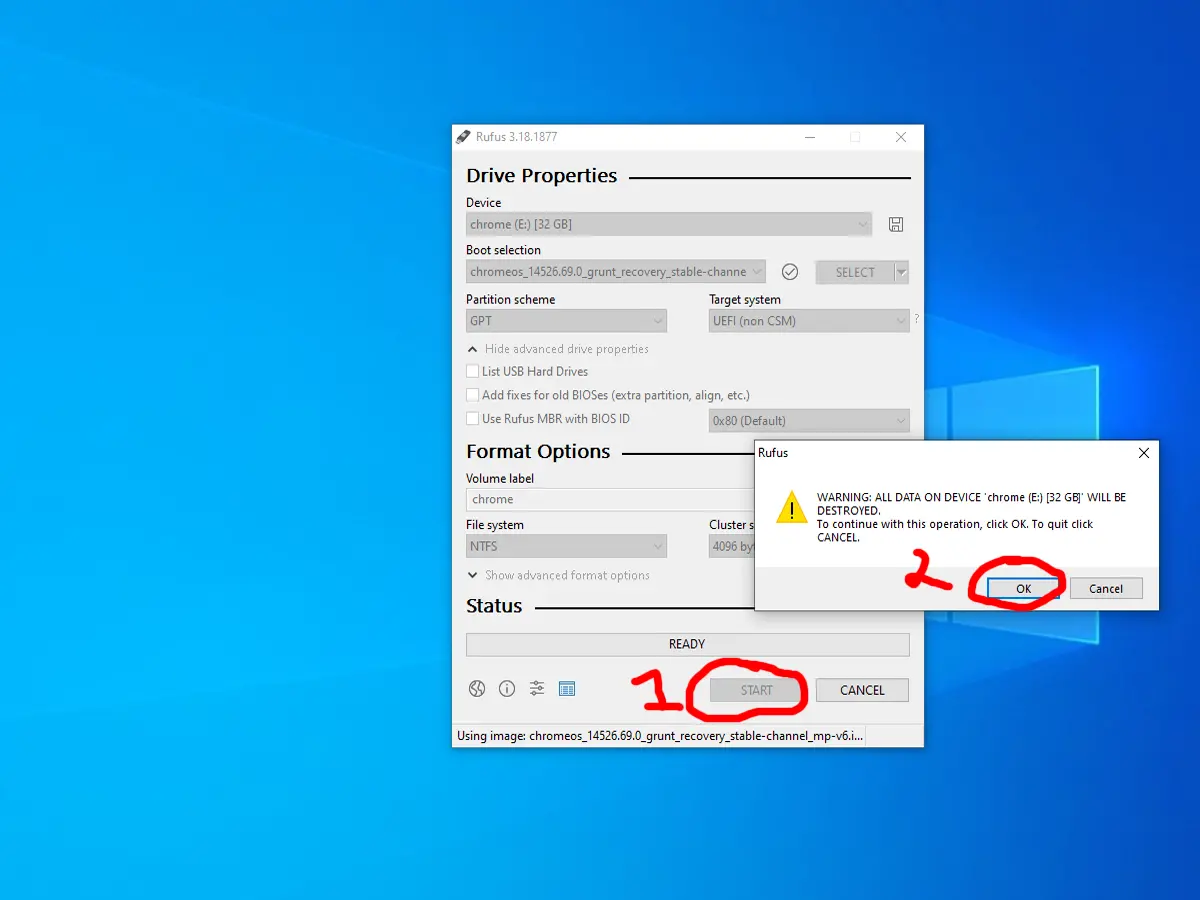Fix Chromebook Recovery Utility Stuck at 0% Writing
Recently I came across an unresponsive Chromebook that need recovering. I tried using the Chromebook recovery utility but it would always get stuck on step 3 at 0% on the final stage which is writing. Switching computers solved the problem but that is not possible for most people so I tried and succeeded using Rufus which is a piece of software that creates bootable USB flash drives. I also tried the Chromebook recovery utility a couple of weeks later and it decided to work. For a hassle free experience just use Rufus.
To create a recovery USB for a Chromebook follow this guide.
1. Download Rufus from here https://rufus.ie/en/
2. Navigate to this webpage https://chromiumdash.appspot.com/serving-builds?deviceCategory=Chrome%20OS
3. Once on chromiumdash type in the model of your Chromebook in the search field / Brand name, then click the highest number under the download section, then wait for the download to finish.
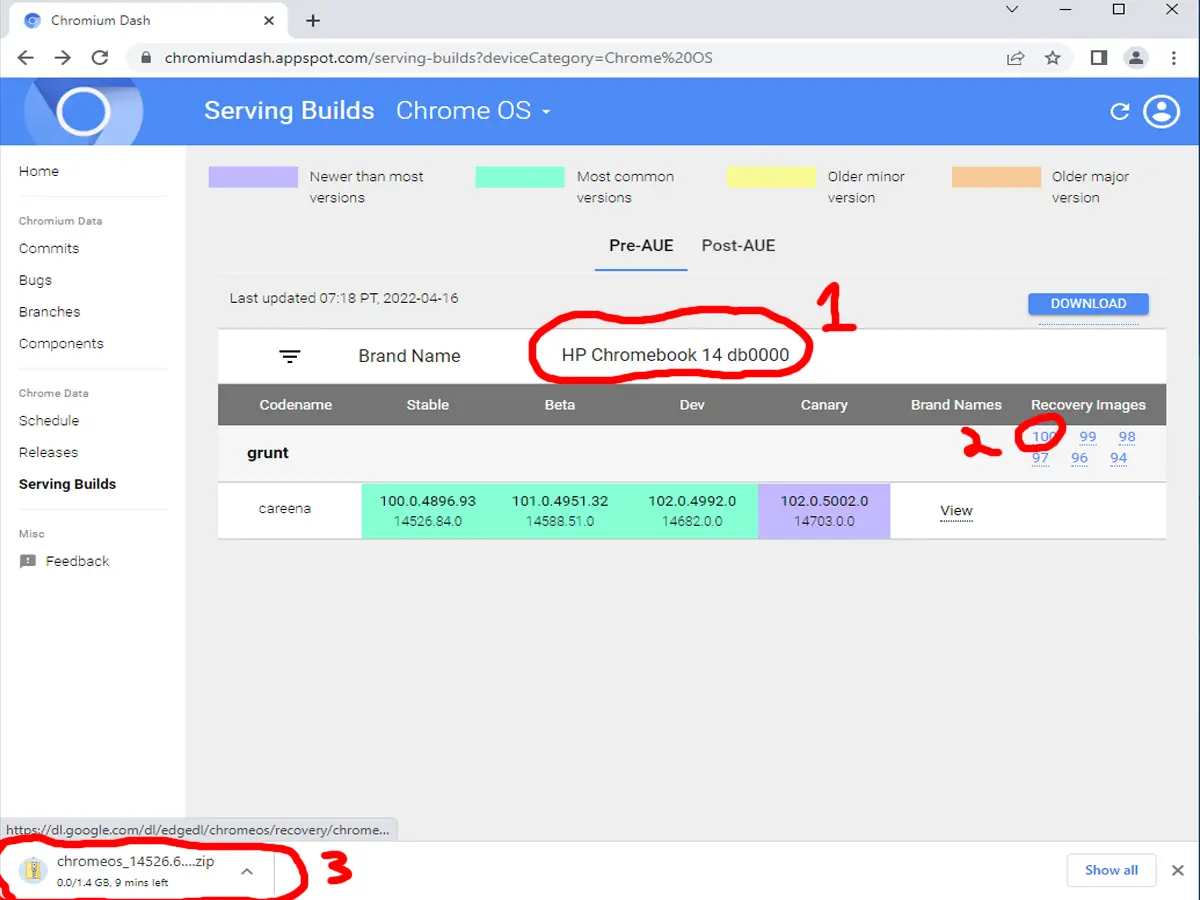
4. click the up arrow at the lower left of the chrome window then click "show in folder".

5. Right click the file that has just downloaded then select "Extract All".
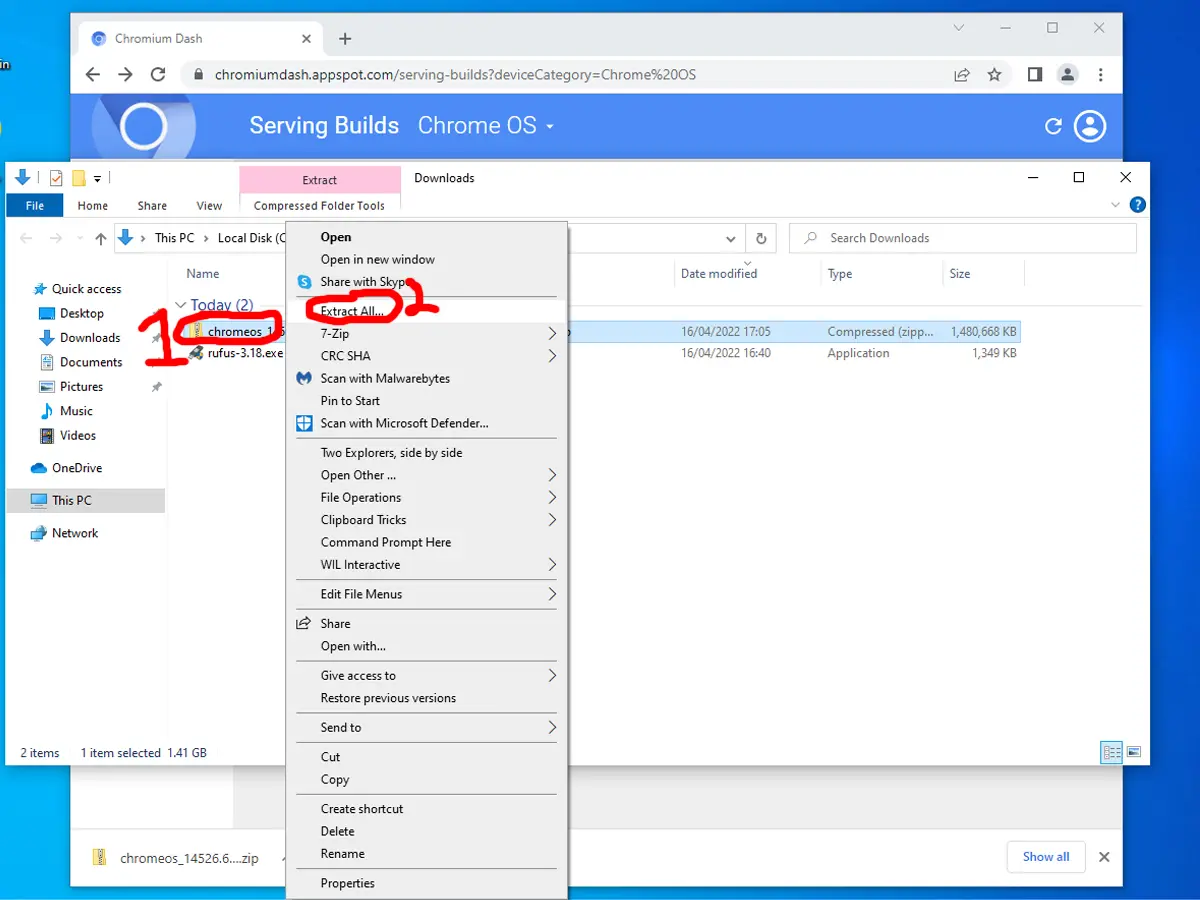
6. Right click the file inside the folder that has just been extracted and click on "Rename". Remove the last part of the file name .bin, and replace it with .img
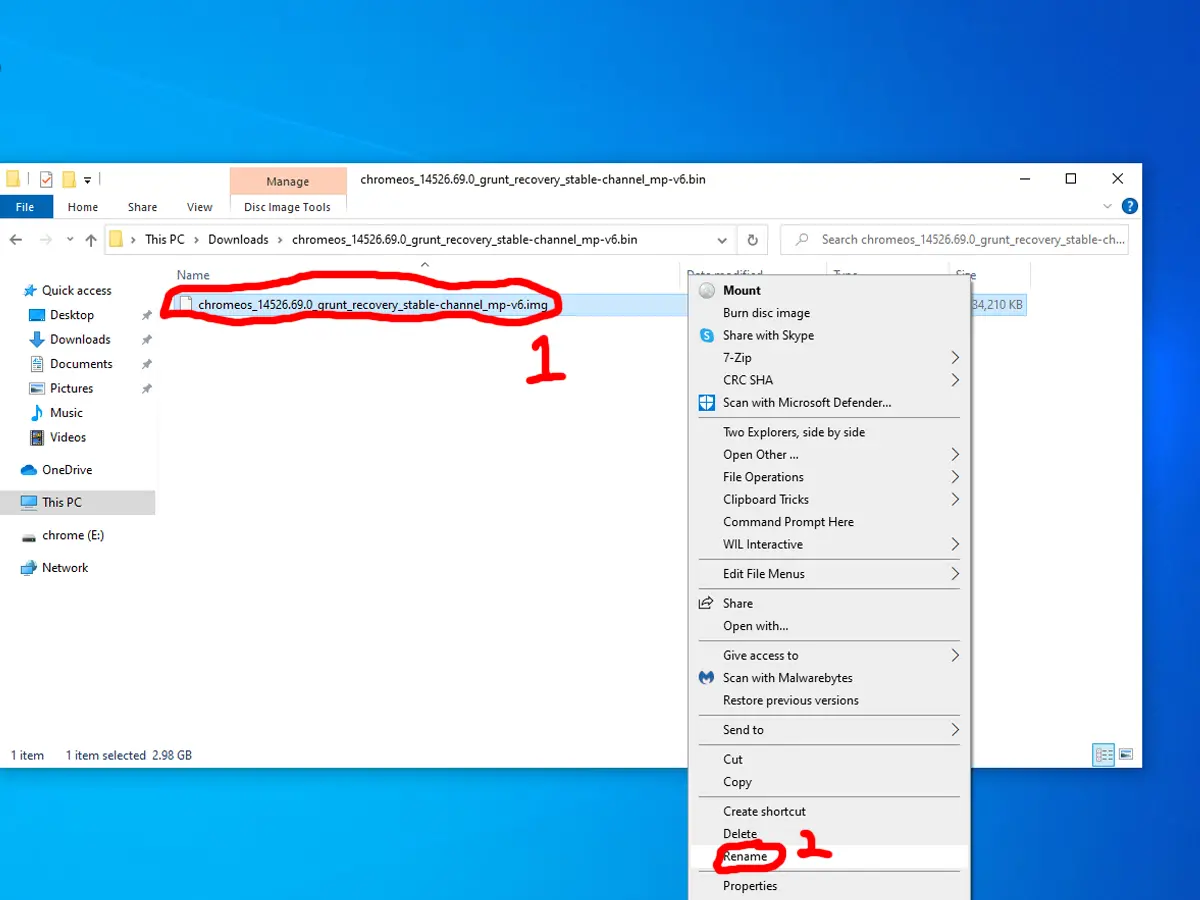
7. Open Rufus which you downloaded earlier. Then select the USB device you want to use under the "Device" drop down. Click "SELECT" then navigate to the folder where you extracted the file into a folder, then select the chromeos.img, then click open.
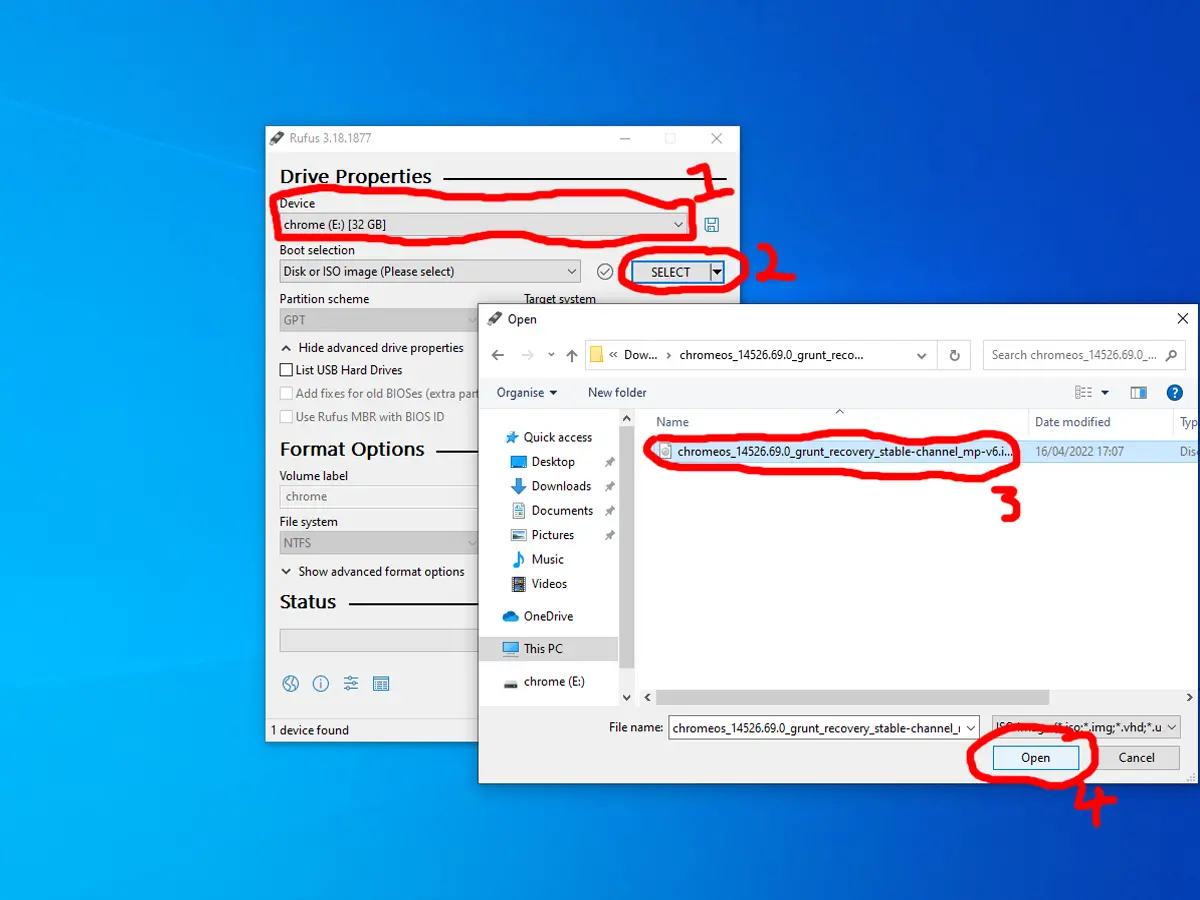
8. Click "START" at the bottom of the Rufus windows, when prompted click "OK". Wait for the progress bar to get to 100% then your ready to recover your Chromebook.