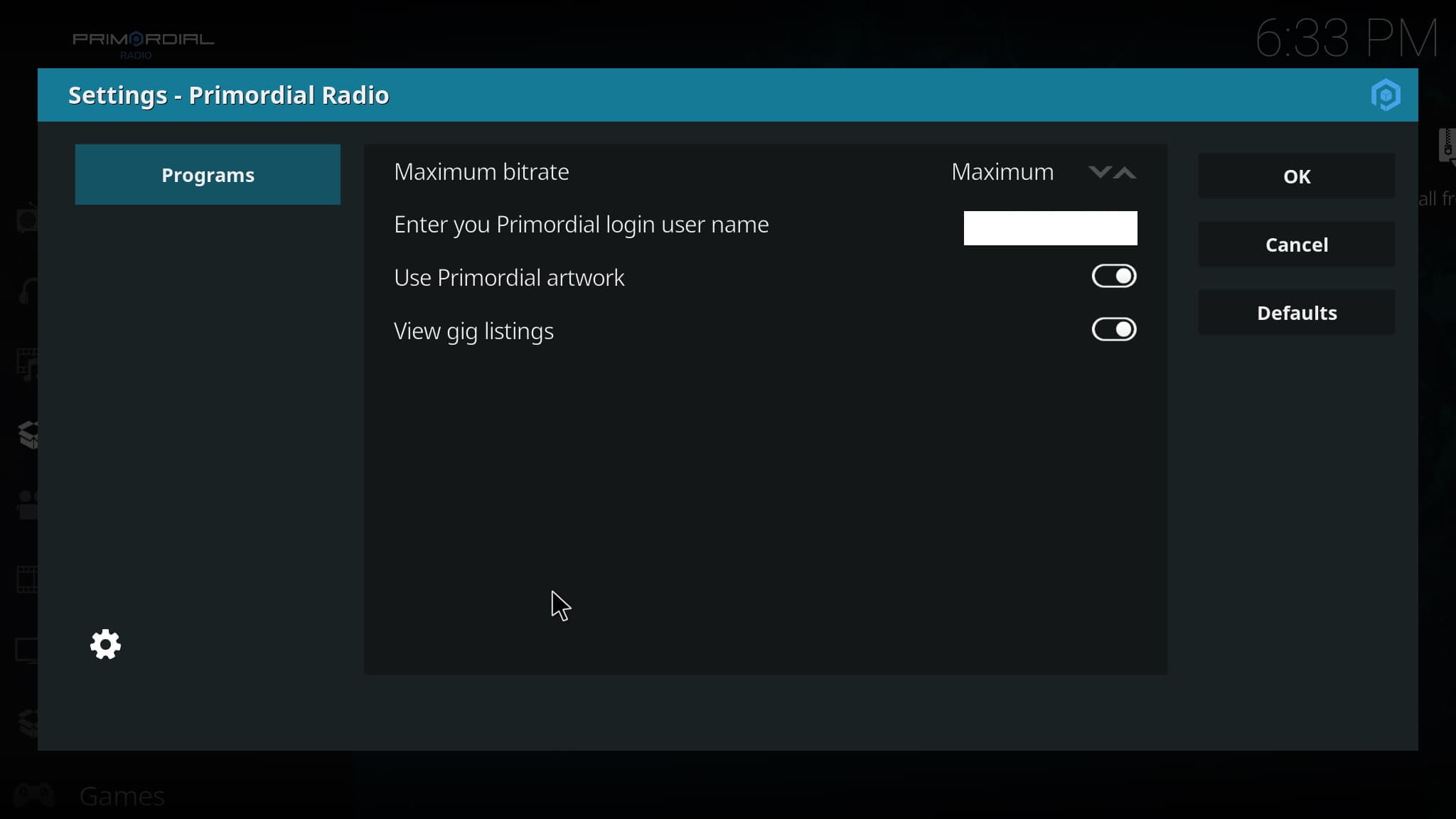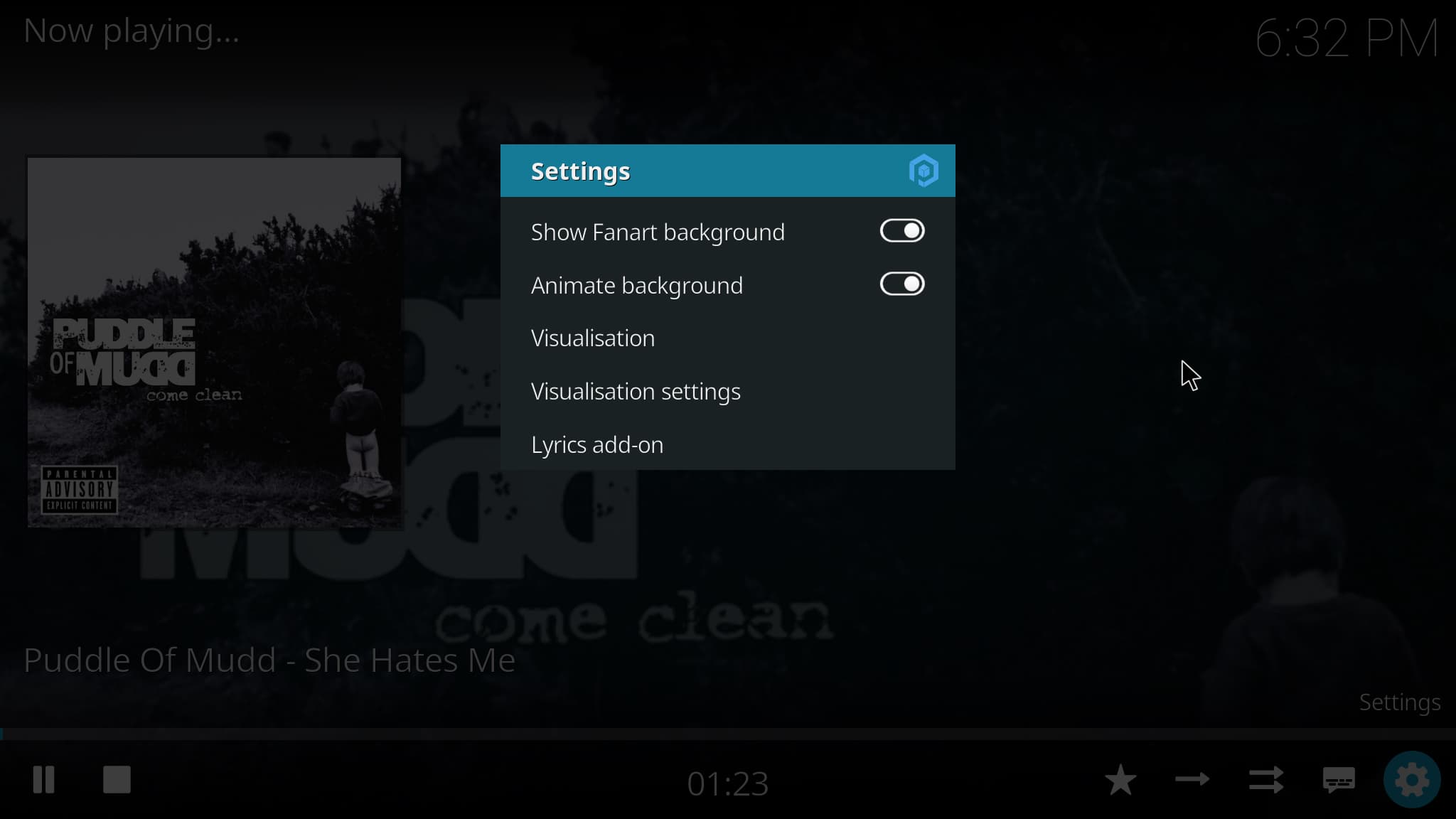Primordial Radio Kodi Add-on
This is a Koddi add-on for listening to Primordial Radio with background art and gig listings.
Repository url https://www.mobile-computer-repairs.co.uk/repo/
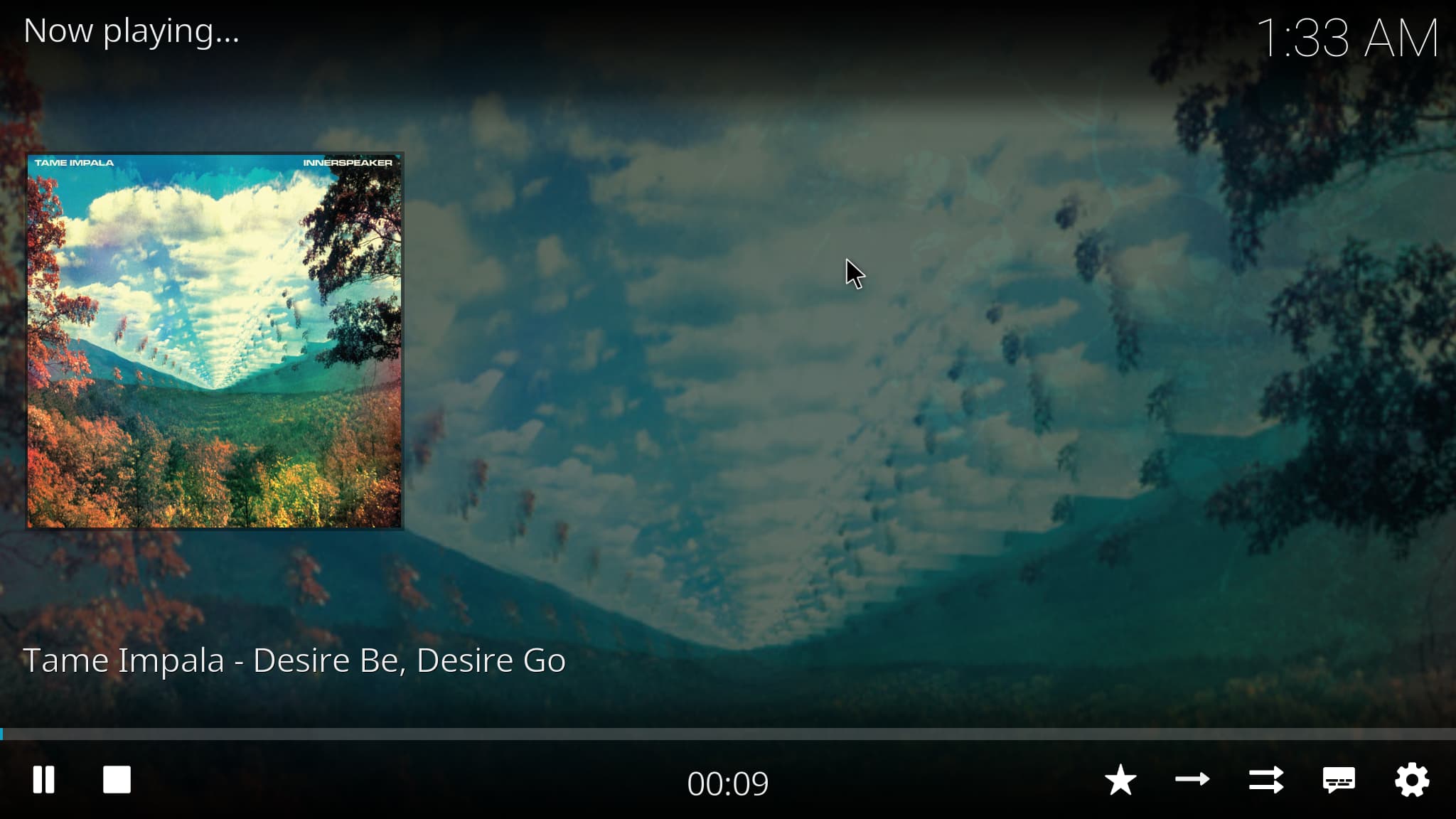
How To Install Primordial Radio Addon
1. Launch Kodi.
2. Click the settings icon.
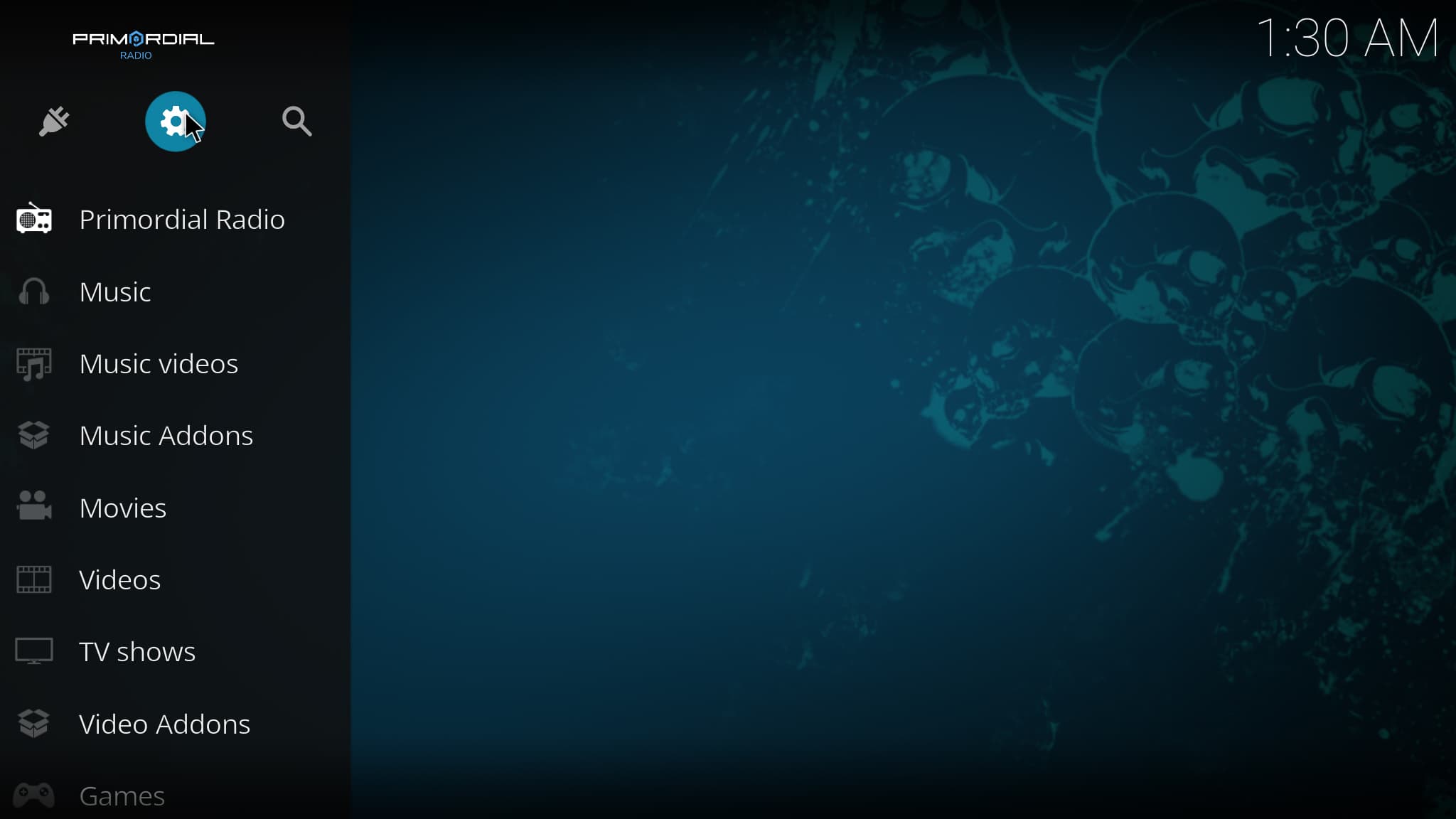
3. Click System.
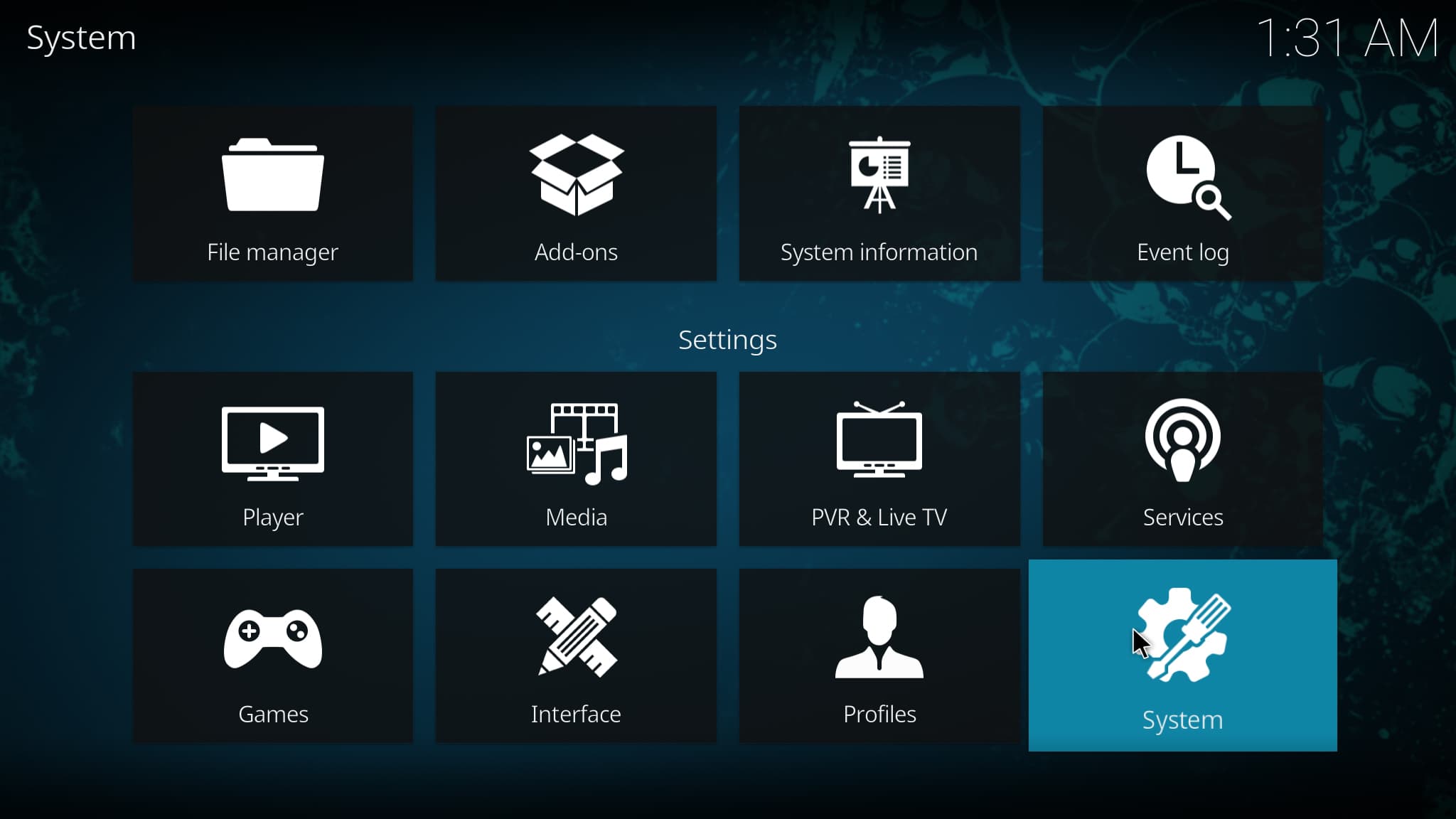
4. Hover over Add-ons menu item and turn on Unknown sources if not already on. 5. Click Yes.
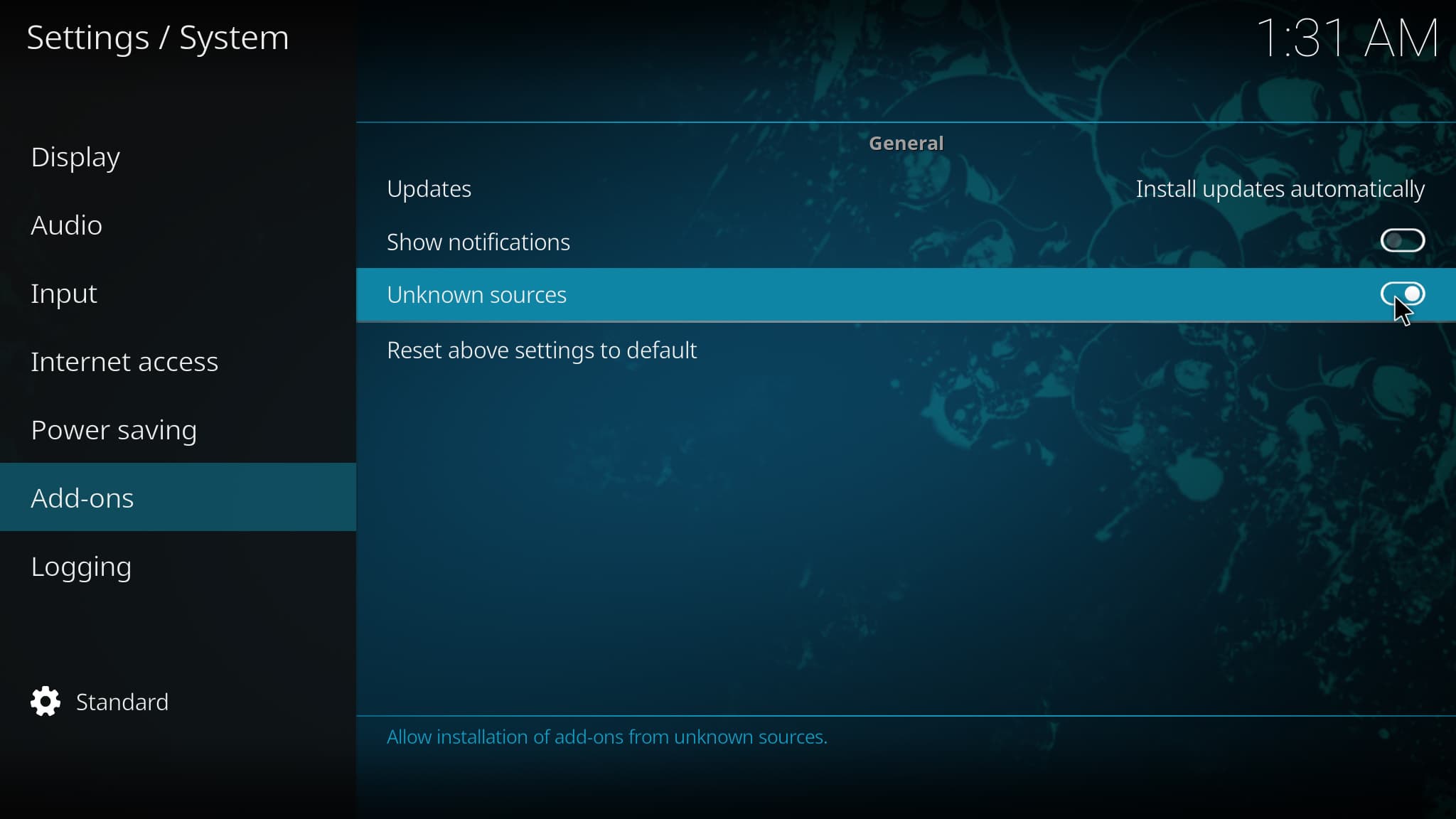
6. Click back on remote or right click on mouse to go back to the System page.
7. Select File Manager.
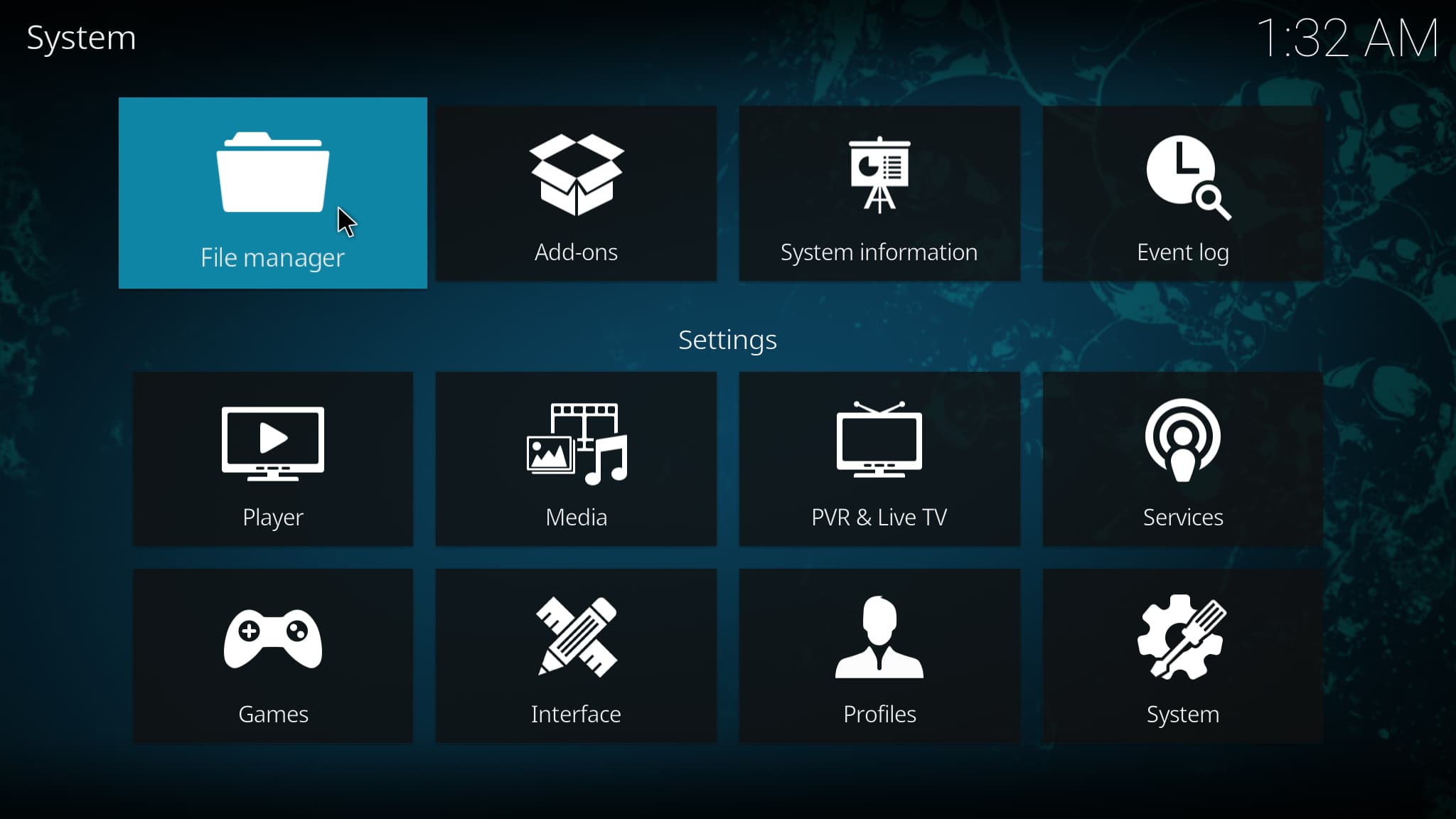
8. Click add source or enter on your keyboard.
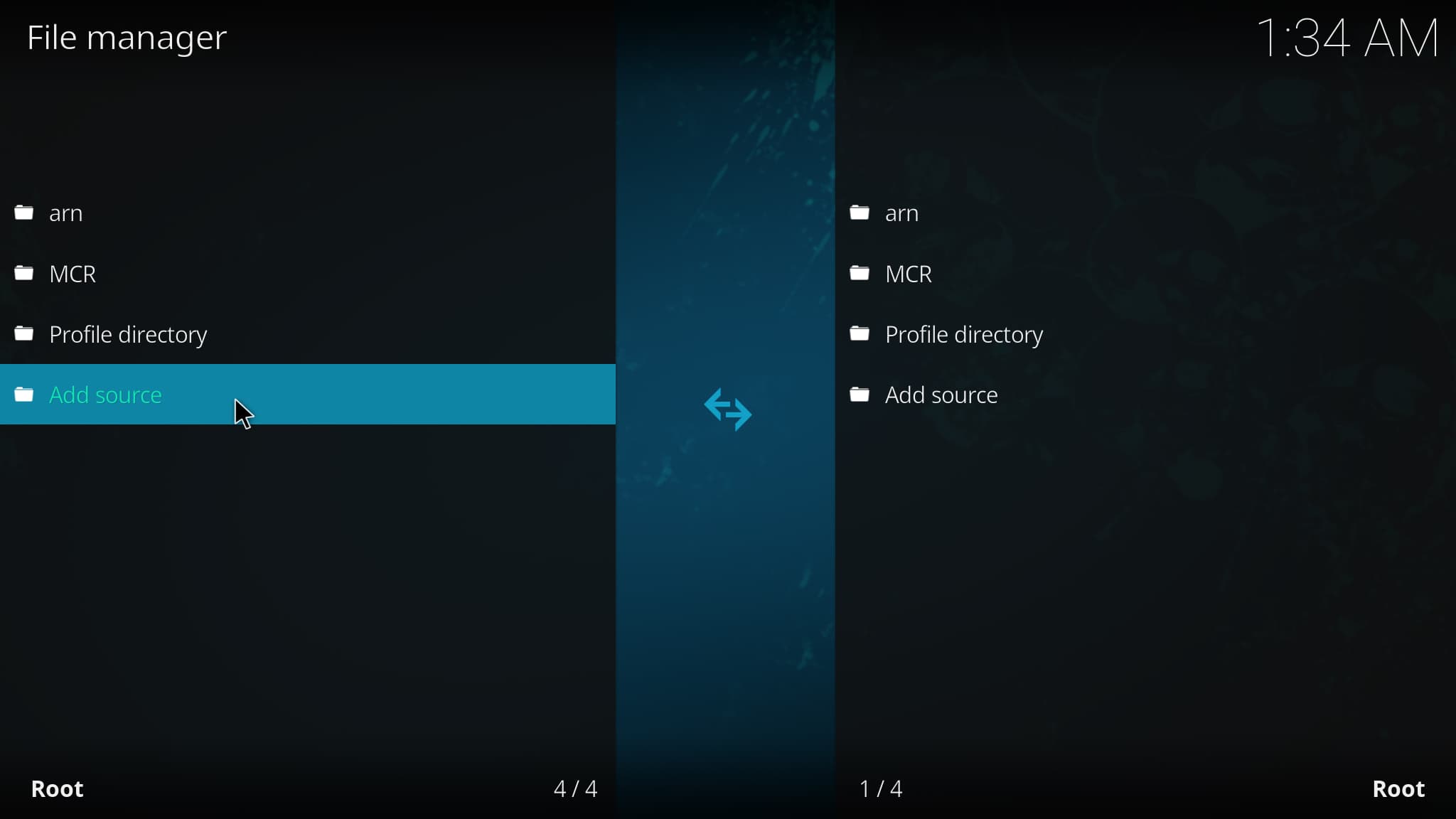
9. Click <None>
10. Type the following URL exactly how it is listed here – https://www.mobile-computer-repairs.co.uk/repo/
11. Highlight the box under the source that you just typed in and enter a name for this media source e.g. MCR
12. Type “MCR” or any other name you would like to identify this source as and click OK.
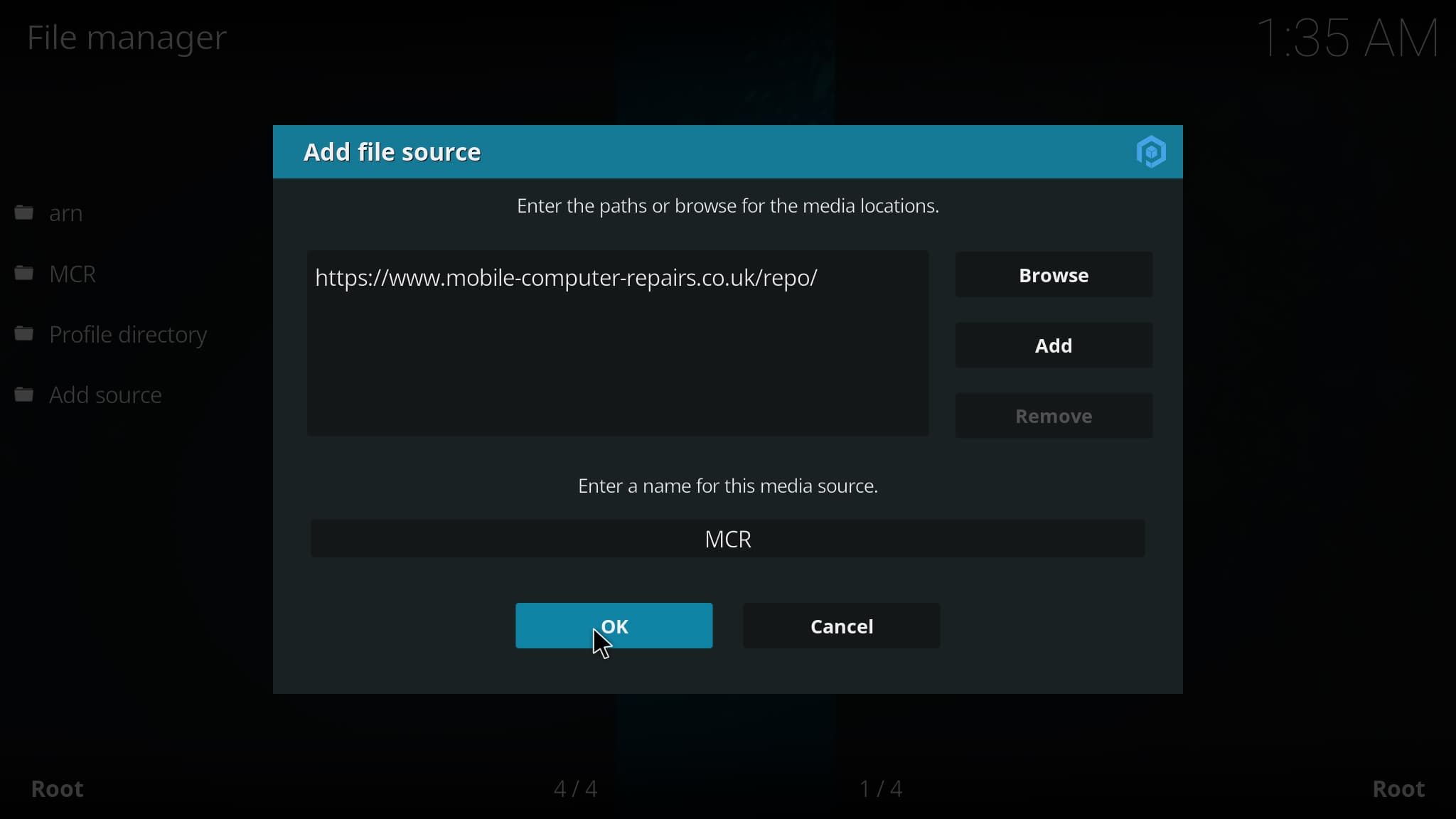
13. Click the back button on your remote until you are on the System screen. Then click Add-ons.
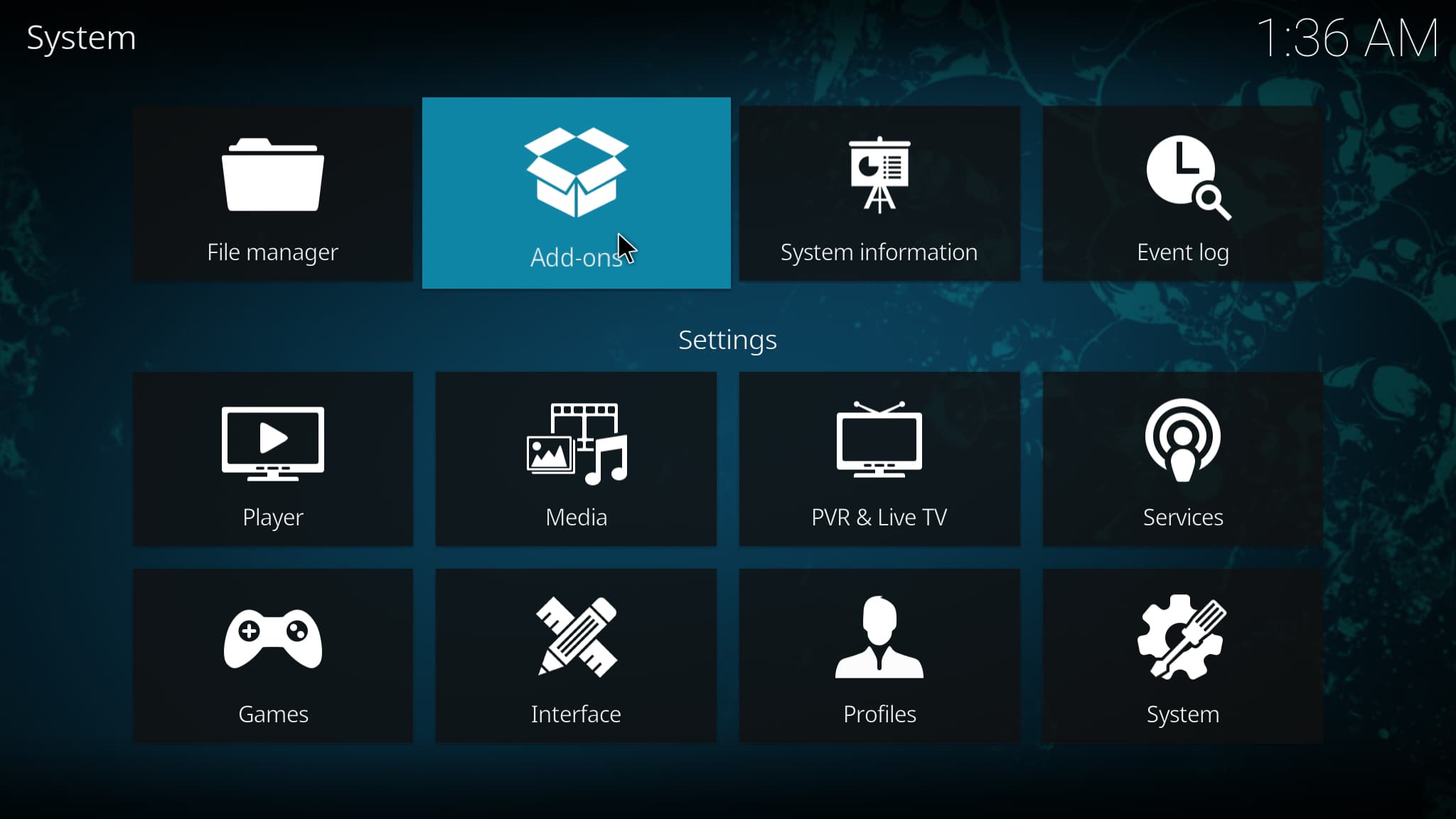
14. Click Install from zip file.
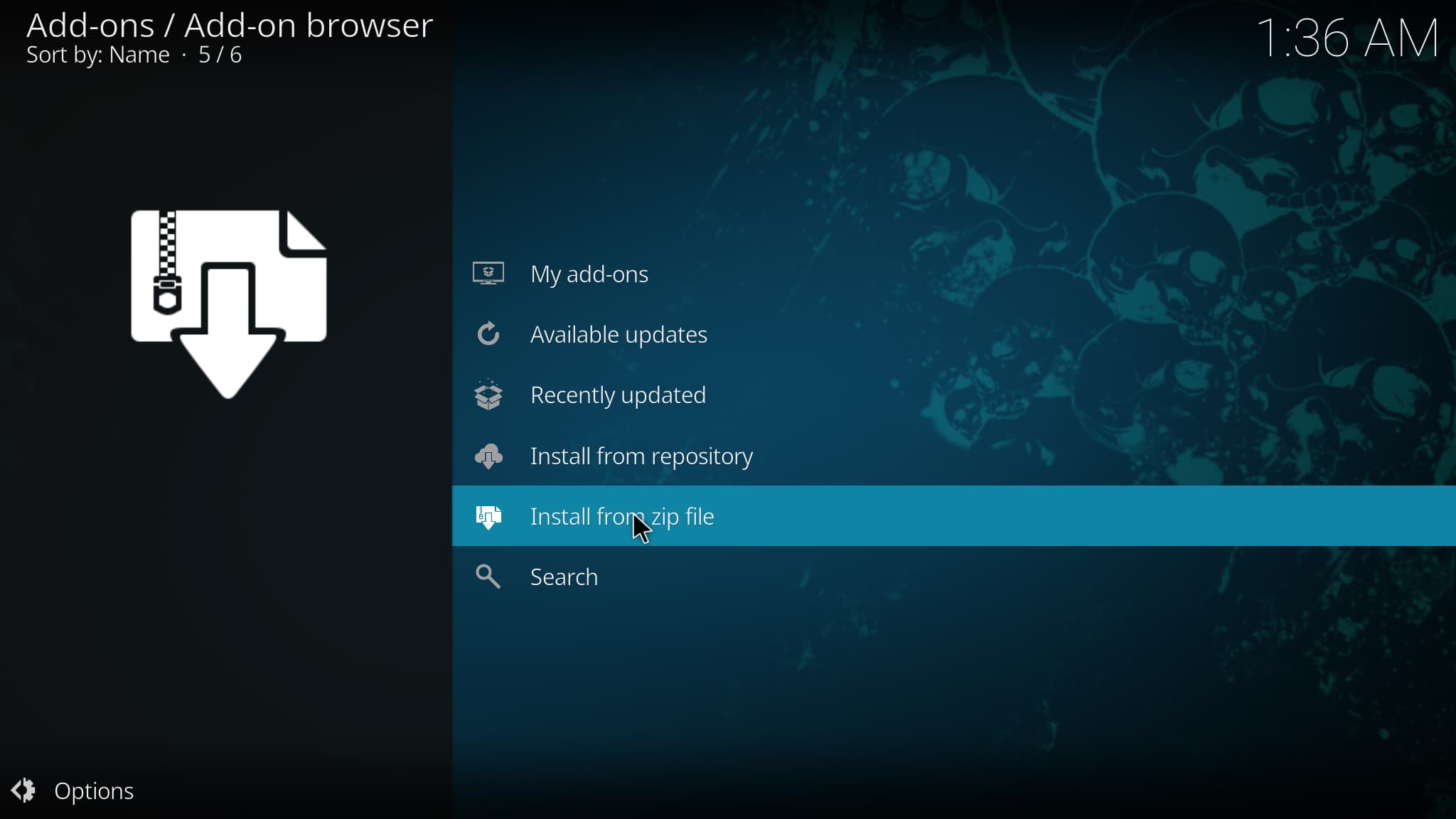
15. Select “MCR” or whatever you named the media source in the previous step.
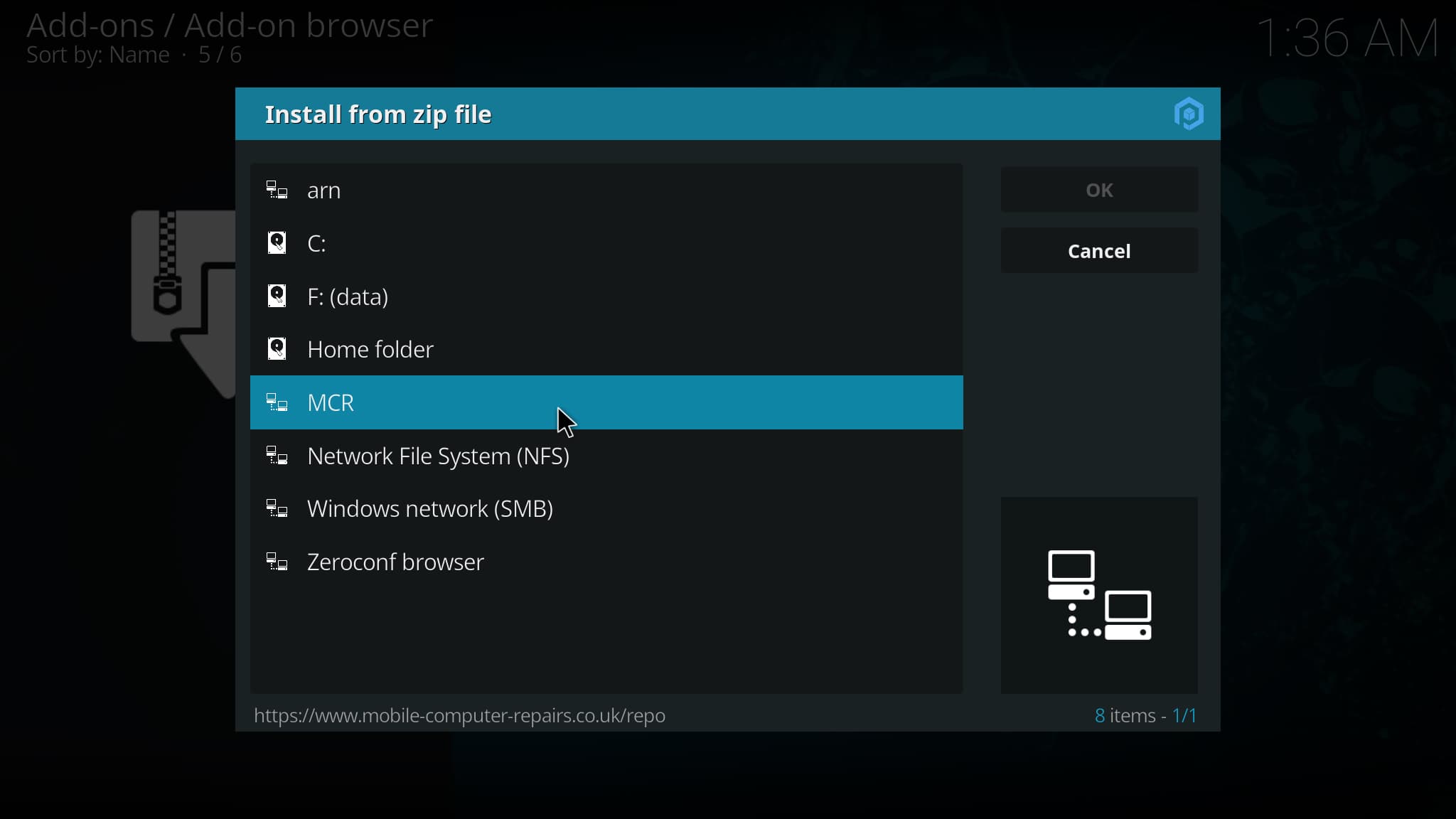
16. Scroll down and click the zip file URL – repository.mcraddons.zip
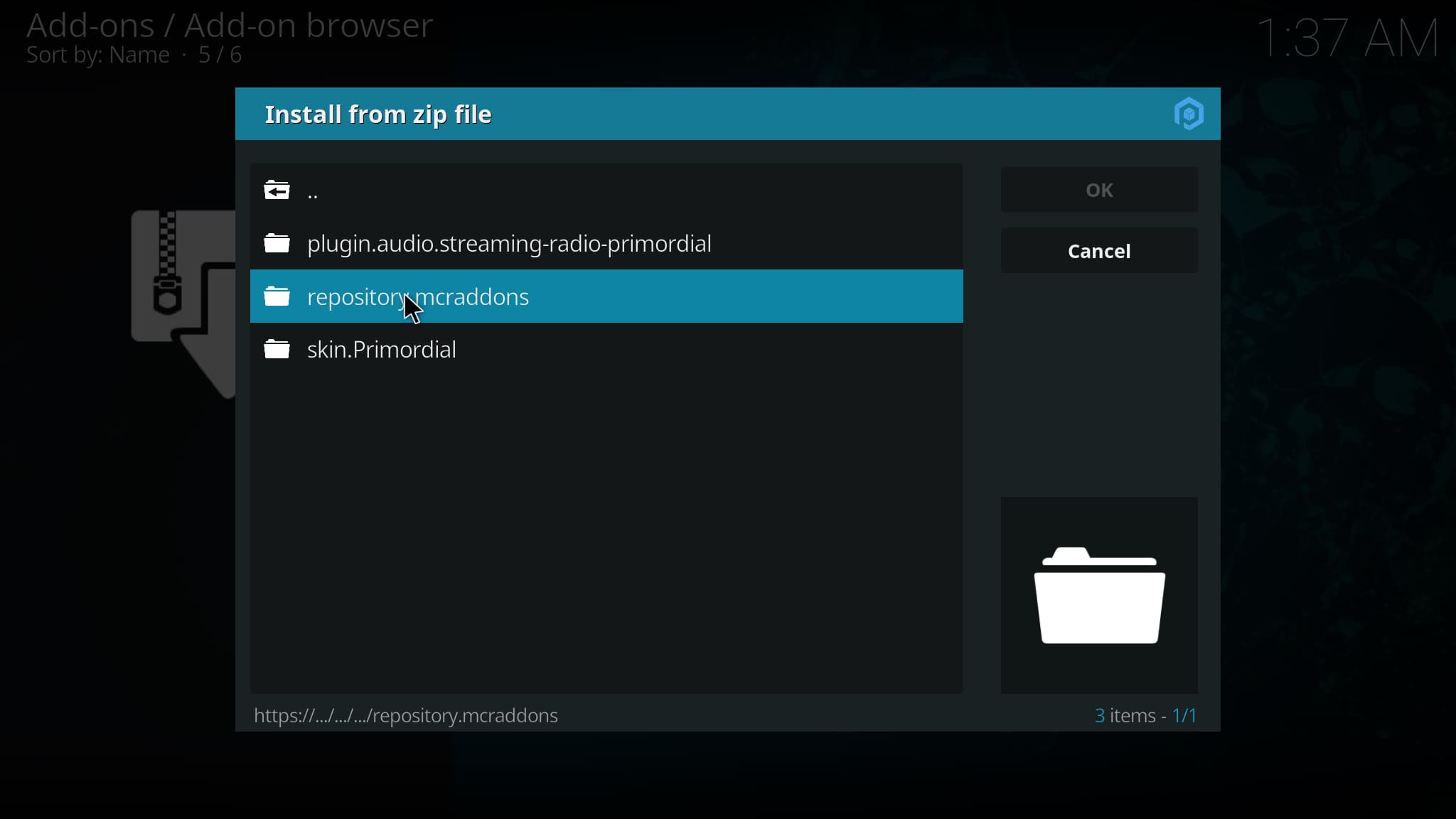
17. Wait for the “MCR Repo Add-on installed” message to appear.
18. Next click Install from repository.
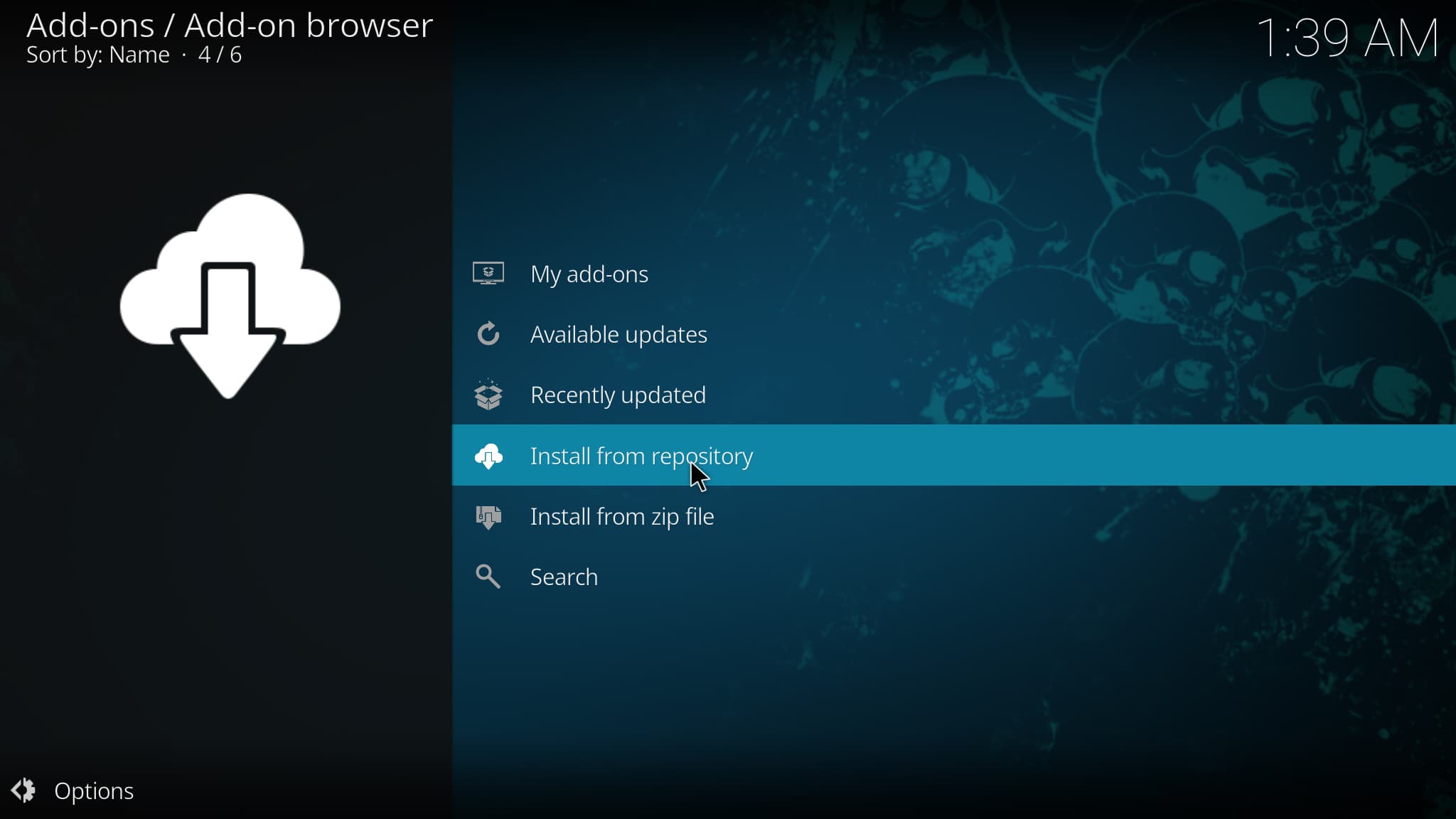
19. Click MCR Addons.
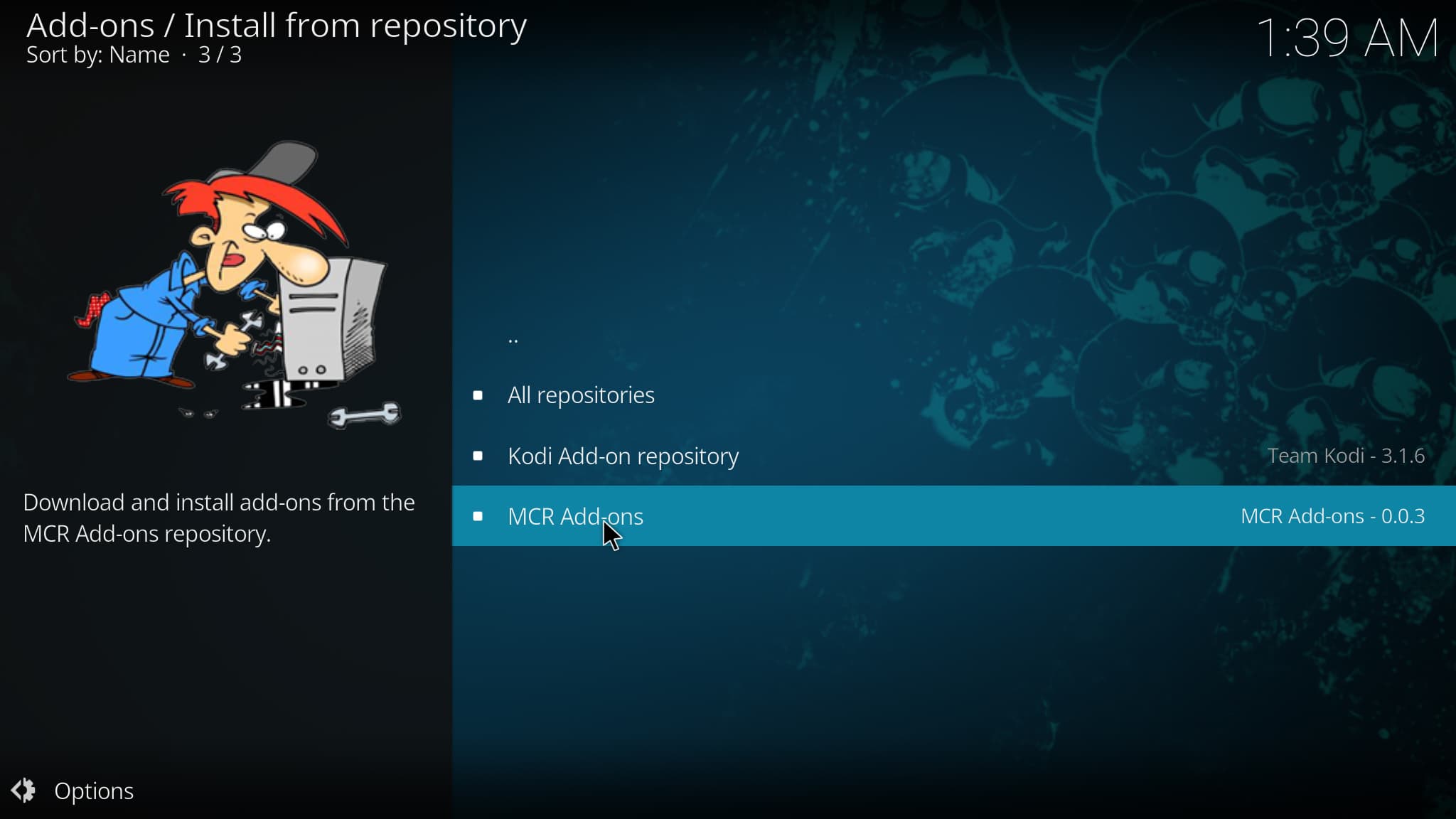
20. Scroll down and select Music add-ons.
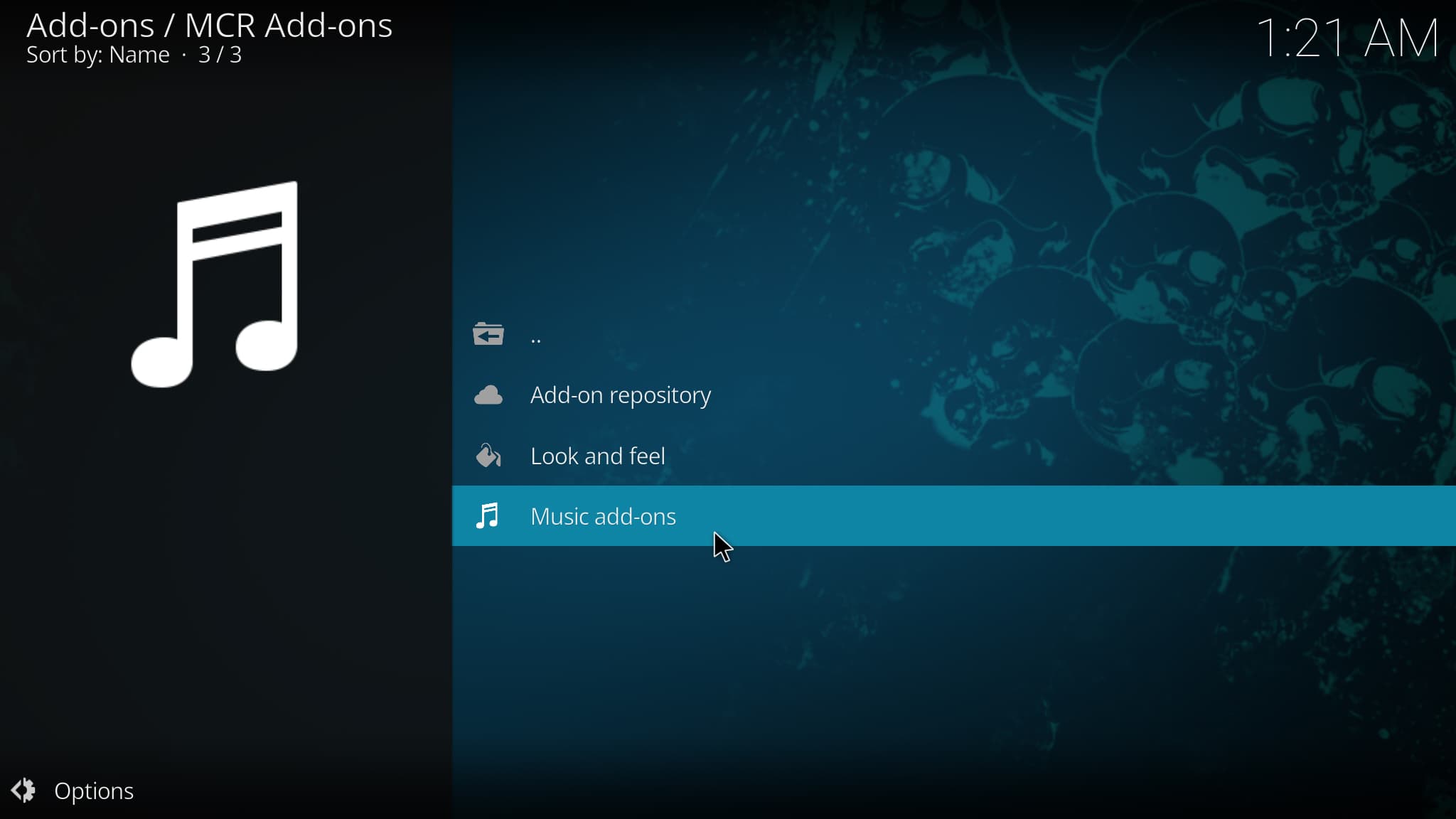
21. choose Primeordial Radio.
22. Click Install.
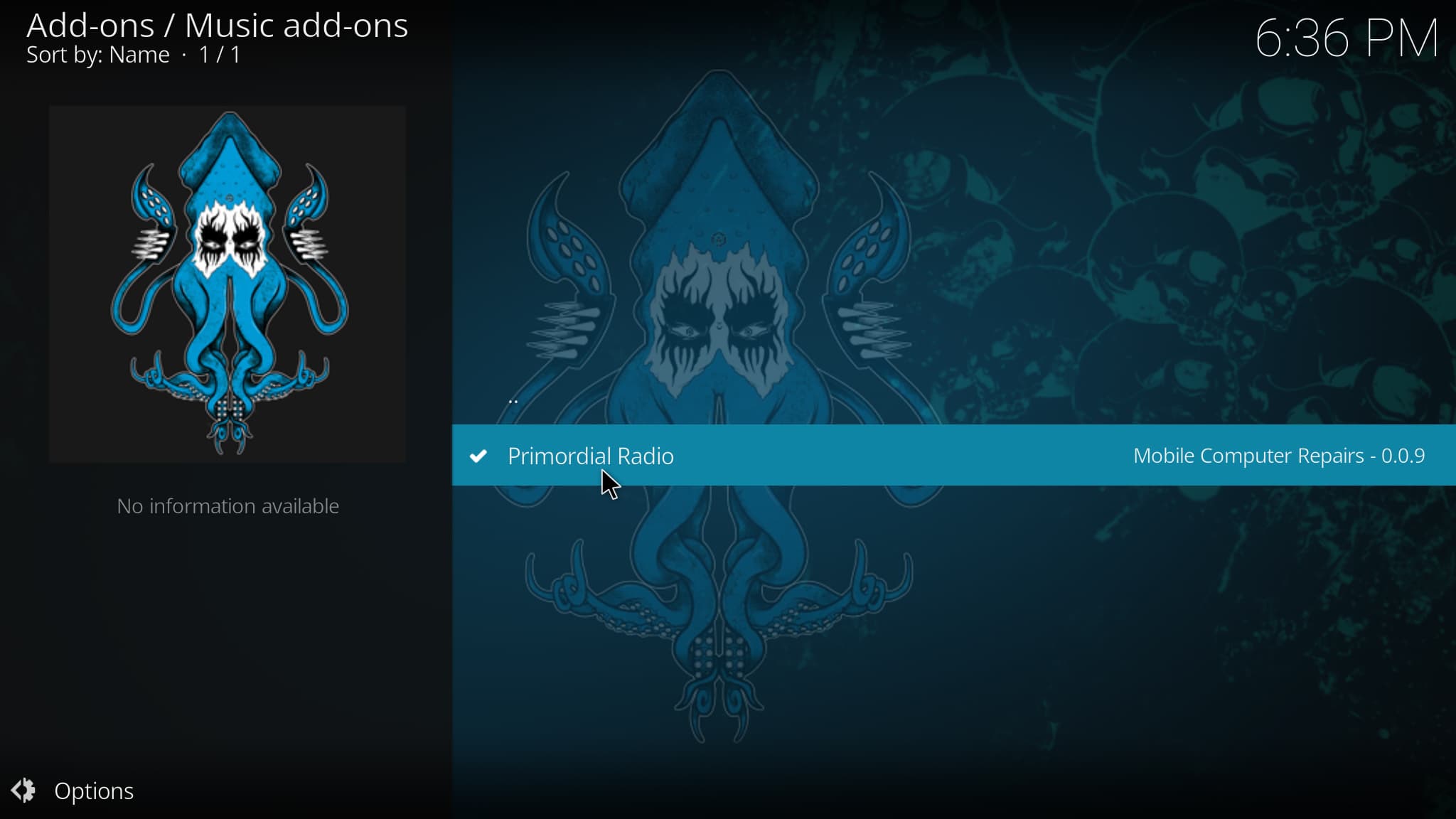
23. When prompted with “The following additional add-ons will be installed” message click OK.
24. Wait a minute or two for the Primeordial Radio Kodi add-on to install.
25. Once The Primeordial Radio add-on has been installed go back to the Home screen of Kodi. Click Add-ons.
26. Select Music add-ons.
27. Click Primeordial Radio.
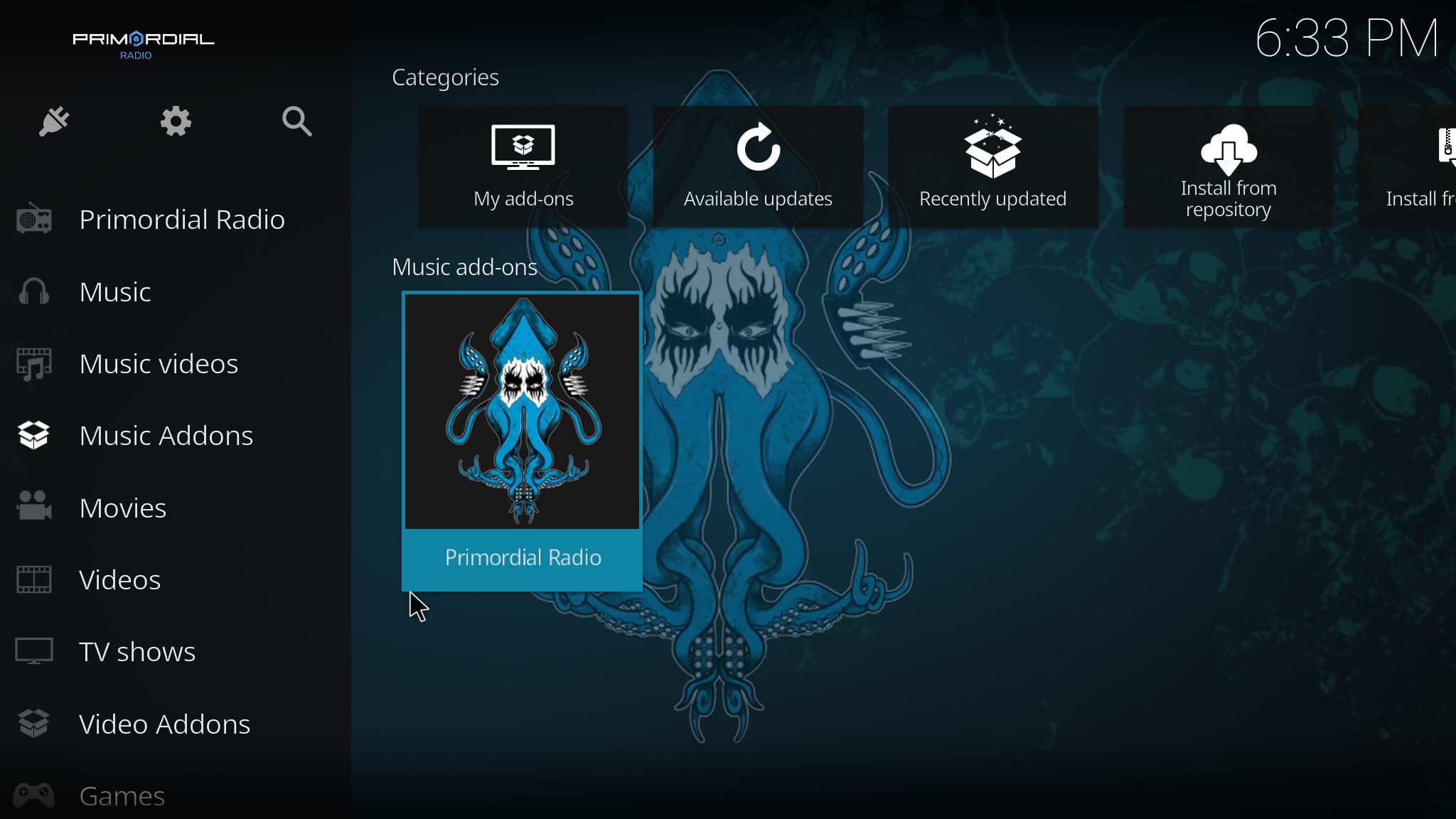
28. That’s it! The Primeordial Radio Kodi add-on is now successfully installed.